NetworkManager
refer to :https://www.networkmanager.dev/docs/api/latest/
NetworkManager
https://www.networkmanager.dev/docs/api/latest/NetworkManager.html
The NetworkManager daemon attempts to make networking configuration and operation as painless and automatic as possible by managing the primary network connection and other network interfaces, like Ethernet, Wi-Fi, and Mobile Broadband devices.
NetworkManager will connect any network device when a connection for that device becomes available, unless that behavior is disabled.
Options
The following options are understood:
| --version | -V | Print the NetworkManager software version and exit. |
| ------------------ | --------------------------------------------------- |
| | |
nmcli
https://www.networkmanager.dev/docs/api/latest/nmcli.html
nmcli — command-line tool for controlling NetworkManager
nmcli is used to create, display, edit, delete, activate, and deactivate network connections, as well as control and display network device status.
[root@VM-4-12-opencloudos ~]# NetworkManager --version
1.40.16-1.oc8
Synopsis
nmcli [OPTIONS...] { help | general | networking | radio | connection | device | agent | monitor } [COMMAND] [ARGUMENTS...]
Options
| -m | --mode { tabular | multiline } | Switch between tabular and multiline output:tabularOutput is a table where each line describes a single entry. Columns define particular properties of the entry.multilineEach entry comprises multiple lines, each property on its own line. The values are prefixed with the property name.If omitted, default is tabular for most commands. For the commands producing more structured information, that cannot be displayed on a single line, default is multiline. Currently, they are:nmcli connection show *ID*``nmcli device show |
| ---------------------------------------- | ------------------------------------------------------------ |
| -p | --pretty | Output is pretty. This causes nmcli to produce easily readable outputs for humans, i.e. values are aligned, headers are printed, etc. |
| -s | --show-secrets | When using this option nmcli will display passwords and secrets that might be present in an output of an operation. This option also influences echoing passwords typed by user as an input. |
| --offline | Work without a daemon. Makes connection add and connection modify commands accept and produce connection data via standard input/output. Ordinarily, nmcli would communicate with the NetworkManager service.The connection data format (keyfile) is described in nm-settings-keyfile(5) manual. |
| -v | --version | Show nmcli version. |
常用命令
https://zhuanlan.zhihu.com/p/395236748
下面介绍 nmcli 四类常用命令:n、g、c、d。
1 nmcli networking
显示 NetworkManager 是否接管网络设置:
nmcli networking
networking 可以简写为 n、ne、net、netw…… 所以以上命令可以简写为:
nmcli n
查看网络连接状态:
nmcli n connectivity
网络连接状态共有五种:full、limited(连网,但无法上网)、portal(连网,但需要登陆认证后才能上网)、none(没连网)和 unknown。
connectivity 可以简写为 c,所以以上命令可简写为:
nmcli n c
开启网络连接:
nmcli n on
关闭网络连接:
nmcli n off
2 nmcli general
显示系统网络状态:
nmcli general status
general 可以简写为 g、ge、gen、gene……
status 是 general 的默认项,可以省略不写。所以,以上命令可简写为:
nmcli g
命令返回结果如下:

其中:
STATE 显示网络是否连接;
CONNECTIVITY 与前面介绍的 nmcli n c 相同;
WIFI-HW 表示 WIFI 硬件开关、WIFI 表示 WIFI 软件开关;
WWAN-HW 表示 WWAN 硬件开关、WWAN 表示 WWAN 软件开关。
HW 代表 HardWare,WWAN 代表 Wireless Wide Area Network。
显示主机名:
nmcli g hostname # 或
nmcli g h
更改主机名:
nmcli g hostname newHostName # 或
nmcli g h NEW_HOST_NAME
NEW_HOST_NAME 是你设置的新主机名。
主机名存放在 /etc/hostname 文件中。
修改主机名后,需要重启 NetworkManager。
3 nmcli connection
显示所有网络连接的信息:
nmcli connection show
connection 可以简写为 c、co、con、conn……
show 是 connection 的默认项,可以省略不写。所以,以上命令可简写为:
nmcli c
nmcli connection show 有一个 --active 参数,可以只显示当前启动的连接:
nmcli c s --active # 或
nmcli c s -a # 因为 show 后面有参数项,所以此时的 show 不能省
显示某一特定连接的详细信息(以 ens33 为例):
nmcli c s ens33
启动指定连接:
nmcli c up ens33
如果 ens33 本来就出于连接状态,那此命令会重启 ens33。
关闭指定连接:
nmcli c down ens33
关闭连接后,执行 nmcli c 命令, DEVICE 项将显示为 -- 。
修改连接:
nmcli c modify ens33 [ + | - ]选项 选项值 # 或
nmcli c m ens33 [ + | - ]选项 选项值
下面给出常用修改示例:
nmcli c m ens33 ipv4.address 192.168.80.10/24 # 修改 IP 地址和子网掩码
nmcli c m ens33 +ipv4.addresses 192.168.80.100/24
nmcli c m ens33 ipv4.method manual # 修改为静态配置,默认是 auto
nmcli c m ens33 ipv4.gateway 192.168.80.2 # 修改默认网关
nmcli c m ens33 ipv4.dns 192.168.80.2 # 修改 DNS
nmcli c m ens33 +ipv4.dns 114.114.114.114 # 添加一个 DNS
nmcli c m ens33 ipv6.method ignored # 将 IPv6 禁用,针对CentOS8,三个可选项:disabled、auto、manual
nmcli c m ens33 connection.autoconnect yes # 开机启动
注意,必须先修改 ipv4.address,然后才能修改 ipv4.method!
用空引号""代替选项的值,可将选项设回默认值(以 ipv4.method 为例):
nmcli c m ens33 ipv4.method ""
选项有很多,详细信息可以通过以下命令查看:
man 5 nm-settings-nmcli
可以主要看里面 connection setting 和 ipv4 setting 部分。
新增连接:
nmcli c add tyep 连接类型 选项 选项值 # 或
nmcli c a tyep 连接类型 选项 选项值
type 为必选项,我们通常用到的是 802-3-ethernet(别名 ethernet)。
选项与前面介绍的“修改连接”中的选项一样,其中重要的几个选项:
connection.id(别名 con-name):连接名;
connection.interface-name(别名 ifname):设备名;
connection.autoconnect(别名 autoconnect):是否开机自启,其值只能是 yes 或 no,默认 yes。
下面给出一个示例:
nmcli c a type ethernet con-name ens36 ifname ens36
删除指定连接:
nmcli c delete ens33 # 或
nmcli c de ens33 # delete 不可简写为 d,否则与 down 冲突,但可以简写为 de
重载所有连接的配置文件:
nmcli c reload # 或
nmcli c r
重载某一指定连接的配置文件:
nmcli c load ifcfg-ens33 # 或
nmcli c l ifcfg-ens33
网络配置文件默认保存在 /etc/sysconfig/network-scripts/ 路径下,如果配置文件在其它位置,则需要填写完整路径。
网络配置文件的命名方式就是ifcfg-连接名,例如 ens33 的配置文件名为ifcfg-ens33。
网络配置文件说明:
TYPE=Ethernet # 以太网
PROXY_METHOD=none
BROWSER_ONLY=no
BOOTPROTO=none # 静态配置,等同于 ipv4.method manual
DEFROUTE=yes
IPV4_FAILURE_FATAL=no
IPV6INIT=no
NAME=ens33 # 连接名
UUID=16862343-b55e-4248-b05d-a3ea662a84a4
DEVICE=ens33 # 设备名
ONBOOT=yes # 开机自启
IPADDR=192.168.80.10 # IP 地址
IPADDR1=192.168.80.100
PREFIX=24 # 子网掩码
PREFIX1=24
GATEWAY=192.168.80.2 # 网关
DNS1=192.168.80.2 # DNS1
DNS2=114.114.114.114 # DNS2
建议使用 nmcli 命令来设置网络参数,不要直接修改此文件。
4 nmcli device
显示所有网络接口设备的状态:
nmcli device status
device 可以简写为 d、de、dev……
status 是 device 的默认项,可以省略不写。所以,以上命令可简写为:
nmcli d
显示所有设备的详细信息:
nmcli d show # 或
nmcli d sh # show 不可简写为 s,否则与 status 冲突,但可以简写为 sh
显示某一特定设备的详细信息:
nmcli d sh ens33
连接设备:
nmcli d connect ens33 # 或
nmcli d c ens33
如果 ens33 本来就出于连接状态,那此命令会重启 ens33。
断开设备:
nmcli d disconnect ens33 # 或
nmcli d d ens33
更新设备信息:
nmcli d reapply ens33 # 或
nmcli d r ens33
只有在设备处于连接状态,才可以更新设备。
更新设备也会重启连接。
5 其它
相关命令:
- 查看状态:systemctl status NetworkManager
- 启动:systemctl start NetworkManager
- 重启:systemctl restart NetworkManager
- 关闭:systemctl stop NetworkManager
- 查看是否开机启动:systemctl is-enabled NetworkManager
- 开机启动:systemctl enable NetworkManager
- 禁止开机启动:systemctl disable NetworkManager
**注意:**NetworkManager 中开头的 N 和中间的 M 必须大写。
工作中的使用
cd /etc/sysconfig/network-scripts/
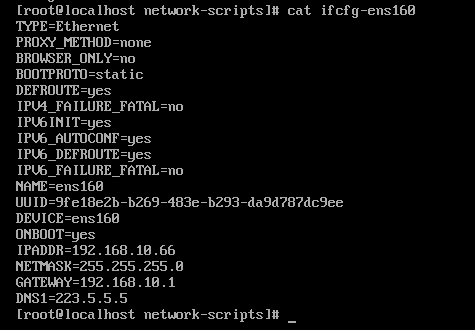
#重启网络服务:
nmcli c reload
#重启网卡:
nmcli c up ens160
nmcli d reapply ens160
nmcli d connect ens160
开启防火墙
#查看状态
firewall-cmd --state
#启动防火墙
systemctl start firewalld.service